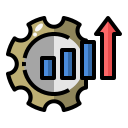Chair, Desk, and Monitor Geometry that Works
Adjust seat height so thighs are parallel or gently sloping downward, with knees level to hips. Use lumbar support to preserve the lower back curve. If pressure builds under thighs, raise feet or choose a waterfall‑edge cushion.
Chair, Desk, and Monitor Geometry that Works
Place the monitor about an arm’s length away—often 50–70 centimeters—so text is readable without leaning. The top of the screen should be at or slightly below eye level. Tilt the display to maintain neutral neck posture.